The Web Server File Manager
Rid yourself of FTP clients using the File Manager
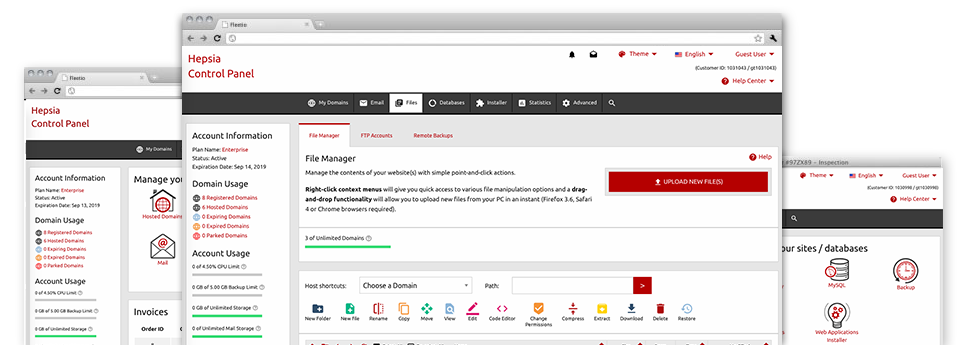
Using the Web Server Web Site Control Panel, you’ll get access to our feature–rich File Manager. It will help you to rapidly handle your websites without having to make use of an FTP tool. You could upload data files over a risk–free connection by dragging them into the web browser. Furthermore, you can speedily archive and unarchive files and directories, create password–protected areas, modify file permissions and so much more. Browse through the attributes included in our File Manager.
Drag–and–drop file uploads
Add files easily
Transferring files between your desktop machine and any of your web pages is now easy and quick, thanks to the drag & drop option provided by the File Manager. You could drag files from your desktop machine or laptop and drop them in your Web Site Control Panel via secure SSL connection. That’s all. It will take a few seconds to upload a data file and a bit longer for any bigger files and folders.
There is no need to deploy any third–party application or browser addons. The drag–and–drop capability found in the File Manager works just as well on all leading OS’s.
Right–click context menus
Handle your files with just a click
Most File Managers include all of the actions that one can carry out within a file or directory at the top of the page. We feel that this is just not intuitive enough. Thanks to the File Manager, you can get all of the file control options at the time you right–click a file or directory. This option is likewise applicable for a group of files/folders.
You can rename, copy, move, download, edit, preview, archive, unarchive and delete any file or directory you decide with just a click of the mouse.
Archive/Unarchive files
Control archives with a click
The File Manager offers a built–in archive/unarchive option to help you to submit huge archives and then extract them into your cloud hosting account in the blink of an eye. Any time compressing a file or folder, it is possible to decide on the title of the archive that is to be created and its extension – .ZIP, .RAR or .TAR.GZ. At the same time, it will be straightforward to archive existing folders or files with simply a mouse–click.
The archive/unarchive option offered by the File Manager means that you can work with huge files straight from your Web Site Control Panel. You don’t need to use any third–party software for instance an FTP client so as to upload a huge file onto your web hosting account or download any kind of archive in your desktop.
Integrated file editors
Absolutely no third party software is necessary
We’ve included a couple of file editors inside the Web Site Control Panel to assist you to generate quick and simple corrections in your files without having to use third party software packs. Within the File Manager you can find a WYSIWYG editor that will help keep an eye on all the current changes you make instantly, a code editor that features syntax emphasizing for your .JS or .PHP files, as well as a plain text editor for more expert customers. Any changes that you come up with and keep are going to be shown right away online.
You can access the file editors making use of the buttons at the top of the file table and also by right–clicking a specific file/folder.
A logical folder structure
All of your files arranged with an uncomplicated approach
The File Manager lists all files and directories using a clear to understand alphabetical order. All the files associated with the many hosts are sorted inside distinct directories which are titled following their individual domains, so you can easily recognize them. This is definitely useful in maintaining a number of websites concurrently. There’s no probability to get lost or to feel confused amidst the great number of files and directories in your hosting account.
To access the files under a host, simply pick it within the drop–down navigation at the top of the file table. Alternatively, it is possible to double–click on its directory and you will be instantly sent to a table showing its files exclusively.
A user–friendly interface
Maintain your data with a mouse–click
The Web Server File Manager has been created in such a manner to help you feel like making use of the file explorer on your laptop. It has an option to drag your files and to drop them inside a desired location and indicates all of the accessible modification opportunities on clicking the right mouse button. Also, the tool contains an inbuilt file preview solution and various file editors allowing you to modify your files instantly directly from your Web Site Control Panel.
Furthermore, we’ve included a couple of file management articles and how–to training videos to help you quickly learn how to work with the tool.
Work with multiple files
Adjust a number of files all at once
With the Web Server File Manager, you’re able to choose an array of files or directories like you do on your laptop or computer. Simply keep pressed the Control (Command for Apple’s Mac OS) key and then click the desired files/folders. If you would like, to choose lots of files/folders at the same time, click one file/folder, hold down the Shift key and click on any file or folder.
Having once selected each of the files that you need, you can drag them into a specified directory, or make use of the right–click context menu to check out a summary of the available features.
Quick & simple password protection options
The easiest way to guard your details
In order to password–protect a folder within your site, you will need to set up an .htaccess file by yourself. However, this generally is time–consuming and complicated if you’re not an expert in Linux hosting. With our File Manager, you can create a password–protected directory and hide all its items from the public eye with merely a number of clicks.
What you need to complete is right–click a directory, select Password Protection and then click the Add selection. Then just specify a login name as well as a password. No further configuration is necessary and there is no reason to manage an .htaccess file. Our platform will manage everything for you.







